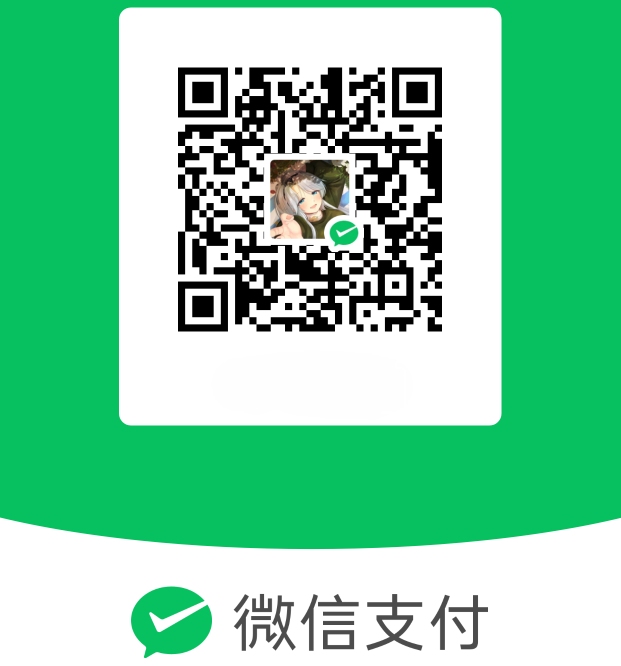一、更新系统 1、和更新源同步
2、显示出哪些软件可以更新
1 sudo apt list --upgradable
3、进行更新
4、也可以直接用复合命令更新
1 sudo apt update && sudo apt upgrade -y
二、安装 Docker 按照 官方文档 安装 docker。
2.1、卸载旧版本 运行以下命令以卸载所有冲突的软件包
1 for pkg in docker.io docker-doc docker-compose podman-docker containerd runc; do sudo apt-get remove $pkg ; done
2.2、使用 apt 存储库安装 在新主机上首次安装 Docker 引擎之前,您需要 需要设置 Docker 存储库。之后,您可以安装和更新存储库中的 Docker。
1、更新软件包索引并安装软件包以允许使用 基于 HTTPS 的存储库
1 sudo apt-get install ca-certificates curl gnupg
2、添加 Docker 的官方 GPG 密钥
1 sudo install -m 0755 -d /etc/apt/keyrings
1 curl -fsSL https://download.docker.com/linux/debian/gpg | sudo gpg --dearmor -o /etc/apt/keyrings/docker.gpg
1 sudo chmod a+r /etc/apt/keyrings/docker.gpg
3、使用以下命令设置存储库
1 2 3 4 echo \ "deb [arch=" $(dpkg --print-architecture)" signed-by=/etc/apt/keyrings/docker.gpg] https://download.docker.com/linux/debian \ " $(. /etc/os-release && echo "$VERSION_CODENAME " )" stable" | \ sudo tee /etc/apt/sources.list.d/docker.list > /dev/null
4、更新包索引
2.3、安装 Docker 引擎 安装 Docker Engine、containerd 和 Docker Compose,要安装最新版本,请运行:
1 sudo apt-get install docker-ce docker-ce-cli containerd.io docker-buildx-plugin docker-compose-plugin
三、安装 nginx 3.1、安装 nginx 1、安装必备组件
1 sudo apt install curl gnupg2 ca-certificates lsb-release debian-archive-keyring
2、导入官方 nginx 签名密钥,以便 apt 可以验证软件包真实性。
获取密钥
1 2 curl https://nginx.org/keys/nginx_signing.key | gpg --dearmor \ | sudo tee /usr/share/keyrings/nginx-archive-keyring.gpg >/dev/null
3、验证下载的文件是否包含正确的密钥
1 gpg --dry-run --quiet --no-keyring --import --import-options import-show /usr/share/keyrings/nginx-archive-keyring.gpg
4、输出应包含完整指纹,如下所示:573BFD6B3D8FBC641079A6ABABF5BD827BD9BF62
1 2 3 pub rsa2048 2011-08-19 [SC] [expires: 2024-06-14] 573BFD6B3D8FBC641079A6ABABF5BD827BD9BF62 uid nginx signing key <signing-key@nginx.com>
如果指纹不同,请删除该文件。
5、将 nginx 的稳定源加入系统
1 2 3 echo "deb [signed-by=/usr/share/keyrings/nginx-archive-keyring.gpg] \ http://nginx.org/packages/debian `lsb_release -cs` nginx" \ | sudo tee /etc/apt/sources.list.d/nginx.list
6、设置 nginx 官方源的优先级高于 Debian 系统的官方仓库
1 2 echo -e "Package: *\nPin: origin nginx.org\nPin: release o=nginx\nPin-Priority: 900\n" \ | sudo tee /etc/apt/preferences.d/99nginx
7、更新源,并安装 nginx
8、查看状态,启动 nginx
安装好的 nginx 默认是 dead 状态,需要启动,并设置开机启动。
1 sudo systemctl start nginx
1 sudo systemctl enable nginx
1 2 3 4 5 6 7 8 sudo nginx -V <-- 查看nginx的编译参数 cat /etc/nginx/nginx.conf <-- 查看nginx的配置文件cat /etc/nginx/conf.d/default.conf <-- 还是nginx的配置文件systemctl status nginx <-- 查看nginx服务的状态 sudo systemctl start nginx <-- 启动nginx服务 sudo systemctl enable nginx <-- 设置nginx开机启动 systemctl status nginx <-- 确认nginx服务的启动状态 ip a <-- 查看本机IP地址
3.2、 新建证书文件夹 cert 使用 Xftp 将下载好的证书上传到证书文件夹。
3.3、默认 nginx 配置文件 1、位于 /etc/nginx/conf.d/default.conf 的配置可以修改如下,开启 gzip,也可以按需开启缓存。
1 2 3 4 5 6 7 8 9 10 11 12 13 14 15 16 17 18 19 20 21 22 23 24 25 26 27 28 29 30 31 32 33 34 35 36 37 38 39 40 41 42 43 44 45 46 47 48 49 50 51 52 53 54 55 56 57 58 59 60 61 62 63 64 65 66 67 68 69 70 71 72 73 74 75 76 77 78 79 80 81 82 83 84 85 86 87 88 89 90 91 92 93 94 95 96 97 98 99 100 server { listen 80 ; server_name localhost; location / { root /usr/share/nginx/html; index index.html index.htm; } error_page 500 502 503 504 /50x.html; location = /50x.html { root /usr/share/nginx/html; } gzip on ; gzip_min_length 1k ; gzip_comp_level 1 ; gzip_types text/plain application/javascript application/x-javascript text/css application/xml text/javascript application/x-httpd-php image/jpeg image/gif image/png application/vnd.ms-fontobject font/ttf font/opentype font/x-woff image/svg+xml; gzip_vary on ; gzip_disable "MSIE [1-6]\." ; gzip_buffers 32 4k ; }
2、验证并重载 nginx 配置
四、安装 MariaDB 4.1、查看版本 MySQL 在默认的 Debian 存储库中不可用。 MariaDB 是 Debian 11 中的默认数据库。
MariaDB 是 MySQL 的直接替代品,完全兼容 MySQL,支持所有标准的 MySQL 功能,包括 API 和命令行等。
通过以下命令,我们可以检查 Debian 11 官方源提供的 mariadb-server 是哪个版本的。
1 apt-cache search mariadb-server
1 apt-cache show mariadb-server
4.2、安装 MariaDB
1 sudo apt install mariadb-server
1 systemctl status mariadb
1 sudo mysql_secure_installation
输出内容如下:
1 2 3 4 5 6 7 8 9 10 11 12 13 14 15 16 17 18 19 20 21 22 23 24 25 26 27 28 29 30 31 32 33 34 35 36 37 38 39 40 41 42 43 44 45 46 47 48 49 50 51 52 53 54 55 56 57 58 59 60 61 62 63 64 65 66 67 68 69 70 71 72 73 74 NOTE: RUNNING ALL PARTS OF THIS SCRIPT IS RECOMMENDED FOR ALL MariaDB SERVERS IN PRODUCTION USE! PLEASE READ EACH STEP CAREFULLY! In order to log into MariaDB to secure it, we'll need the current password for the root user. If you've just installed MariaDB, and haven't set the root password yet, you should just press enter here. Enter current password for root (enter for none): OK, successfully used password, moving on... Setting the root password or using the unix_socket ensures that nobody can log into the MariaDB root user without the proper authorisation. You already have your root account protected, so you can safely answer 'n'. Switch to unix_socket authentication [Y/n] n ... skipping. //Unix socket 认证是另一种保护 MariaDB 数据库的方法。Unix socket 认证允许您在不输入密码的情况下连接到 MariaDB。相反,您使用位于服务器上的特殊套接字文件连接到 MariaDB。 //Unix socket 认证比使用密码更安全,因为它不需要您将密码传输到网络上。但是,重要的是要注意,unix socket 认证仅适用于您从同一台机器连接到 MariaDB 服务器的情况。 //如果您不确定使用哪种方法,一般建议设置 root 用户密码并使用 mysql 客户端连接到 MariaDB。这将为您提供安全性和便利性的良好平衡。 You already have your root account protected, so you can safely answer 'n'. Change the root password? [Y/n] y //修改 root 用户密码,输入 y 并回车或直接回车 New password: Re-enter new password: Password updated successfully! Reloading privilege tables.. ... Success! By default, a MariaDB installation has an anonymous user, allowing anyone to log into MariaDB without having to have a user account created for them. This is intended only for testing, and to make the installation go a bit smoother. You should remove them before moving into a production environment. Remove anonymous users? [Y/n] y //是否删除匿名用户,建议删除 ... Success! //匿名用户是不需要密码即可登录 MariaDB 的用户。删除匿名用户可以帮助您防止未经授权的访问。 Normally, root should only be allowed to connect from 'localhost'. This ensures that someone cannot guess at the root password from the network. Disallow root login remotely? [Y/n] y //是否禁止 root 远程登录,建议禁止 ... Success! //默认情况下,root 用户可以从任何主机远程登录 MariaDB。禁止 root 用户远程登录可以帮助您防止未经授权的访问。 By default, MariaDB comes with a database named 'test' that anyone can access. This is also intended only for testing, and should be removed before moving into a production environment. Remove test database and access to it? [Y/n] y //是否删除test数据库,y - Dropping test database... ... Success! - Removing privileges on test database... ... Success! //测试数据库包含一些示例数据,用于测试 MariaDB 功能。删除测试数据库和对它的访问权限可以帮助您防止数据被损坏。 Reloading the privilege tables will ensure that all changes made so far will take effect immediately. Reload privilege tables now? [Y/n] y //是否重新加载权限表,y ... Success! //重新加载权限表将使 MariaDB 应用程序使用新的权限设置。 Cleaning up... All done! If you've completed all of the above steps, your MariaDB installation should now be secure. Thanks for using MariaDB!
1 sudo systemctl enable mariadb
4.3、新建数据库和用户,并进行授权
连接数据库,连接成功后,在 MariaDB [(none)]> 后输入操作命令
输出如下
1 2 3 4 5 6 7 8 9 10 11 root@iZj6cbu3y55faj33gzi8ybZ:~# mysql -uroot -p Enter password: Welcome to the MariaDB monitor. Commands end with ; or \g. Your MariaDB connection id is 38 Server version: 10.5.19-MariaDB-0+deb11u2 Debian 11 Copyright (c) 2000, 2018, Oracle, MariaDB Corporation Ab and others. Type 'help;' or '\h' for help. Type '\c' to clear the current input statement. MariaDB [(none)]>
1 GRANT ALL PRIVILEGES ON * .* TO 'root' @'localhost' IDENTIFIED BY 'password' WITH GRANT OPTION;
1 create database halodb character set utf8mb4 collate utf8mb4_bin;
1 create user 'halo' @'localhost' identified by '123456' ;
1 grant all privileges on halodb.* to 'halo' @'localhost' with grant option;
五、部署 Halo,版本 2.9 5.1、创建容器组 5.1.1、在系统任意位置创建一个文件夹,此文档以 ~/halo 为例 1 mkdir ~/halo && cd ~/halo
5.1.2、创建 docker-compose.yaml
创建 Halo 实例(使用已有外部数据库,MariaDB 为例)
1 2 3 4 5 6 7 8 9 10 11 12 13 14 15 16 17 18 19 20 version: "3" services: halo: image: halohub/halo:2.9 container_name: halo restart: on-failure:3 network_mode: "host" volumes: - ./:/root/.halo2 command: - --spring.r2dbc.url=r2dbc:pool:mariadb://localhost:3306/halodb - --spring.r2dbc.username=halo - --spring.r2dbc.password=123456 - --spring.sql.init.platform=mysql - --halo.external-url=http://localhost:8090/ - --server.port=8090
5.1.3、启动 Halo 服务 5.1.4、用浏览器访问 /console 即可进入 Halo 管理页面,首次启动会进入初始化页面
如果需要配置域名访问,建议先配置好反向代理以及域名解析再进行初始化。如果通过 http://ip:端口号 的形式无法访问,请到服务器厂商后台将运行的端口号添加到安全组,如果服务器使用了 Linux 面板,请检查此 Linux 面板是否有还有安全组配置,需要同样将端口号添加到安全组。
5.2、配置 nginx 5.2.1、nginx 配置
将准备好的域名解析到服务器的 IP
将证书上传到 cert 文件夹
使用 Xftp 将下载好的证书上传到证书文件夹。
将 nginx 配置上传到 /etc/nginx/conf.d 文件夹
1 2 3 4 5 6 7 8 9 10 11 12 13 14 15 16 17 18 19 20 21 22 23 24 25 26 27 28 29 30 31 32 33 34 35 36 37 38 39 40 41 42 43 44 45 46 47 48 49 50 51 52 53 54 55 56 57 58 59 60 61 62 63 64 65 66 67 68 69 70 71 72 73 74 75 76 77 78 79 80 81 82 83 84 85 86 87 88 89 90 91 92 93 94 95 96 97 98 99 100 upstream halo { server 127.0.0.1:8090 ; } server { listen 80 ; listen [::]:80 ; server_name test.ysbzcn.com; return 301 https://$host $request_uri ; } server { listen 443 ssl http2; listen [::]:443 ssl http2; server_name test.ysbzcn.com; if ($host !~ (test.ysbzcn.com)$) { return 403 ; } ssl_certificate /etc/nginx/cert/test.ysbzcn.com.pem; ssl_certificate_key /etc/nginx/cert/test.ysbzcn.com.key; ssl_protocols TLSv1.1 TLSv1.2 TLSv1.3 ; ssl_ciphers TLS13-AES-256 -GCM-SHA384:TLS13-CHACHA20-POLY1305-SHA256:TLS13-AES-128 -GCM-SHA256:TLS13-AES-128 -CCM-8 -SHA256:TLS13-AES-128 -CCM-SHA256:EECDH+CHACHA20:EECDH+AES128:RSA+AES128:EECDH+AES256:RSA+AES256:EECDH+3DES:RSA+3DES:!MD5; ssl_prefer_server_ciphers on ; ssl_session_timeout 10m ; ssl_session_cache builtin:1000 shared:SSL:10m ; ssl_buffer_size 1400 ; add_header Strict-Transport-Security max-age=15768000 ; ssl_stapling on ; ssl_stapling_verify on ; client_max_body_size 1024m ; access_log /var/log/nginx/nginx.test.access.log; error_log /var/log/nginx/nginx.test.error .log; location / { proxy_pass http://halo; proxy_set_header HOST $host ; proxy_set_header X-Forwarded-Proto $scheme ; proxy_set_header X-Real-IP $remote_addr ; proxy_set_header X-Forwarded-For $proxy_add_x_forwarded_for ; } location ~ .*\.(gif|jpg|jpeg|png|bmp|swf)$ { proxy_pass http://halo; expires 30d ; error_log /dev/null; access_log off ; } location ~ .*\.(js|css)?$ { proxy_pass http://halo; expires 12h ; error_log /dev/null; access_log off ; } location ~ /(\.user\.ini|\.ht|\.git|\.svn|\.project|LICENSE|README\.md) { deny all; } }
5.2.2、 验证并重载 nginx 配置
这时我们就可以使用域名 https://test.ysbzcn.com/console 初始化 Halo 博客了。
5.3、更新容器组 5.3.1、停止运行中的容器组 1 cd ~/halo && docker compose down
5.3.2、备份数据(重要) 1 cp -r ~/halo ~/halo.archive
需要注意的是,halo.archive 文件名不一定要根据此文档命名,这里仅仅是个示例。
5.3.3、更新 Halo 服务
修改 docker-compose.yaml 中配置的镜像版本
1 2 3 4 services: halo: image: halohub/halo:2.9 container_name: halo
1 docker compose pull halo
5.4、现存问题 目前实际测试来看,使用现有数据库还是有问题,如下信息所示,使用现有数据库,创建完成之后,只有一张表,所有数据都填充在这张表内。
1 2 3 4 5 6 7 MariaDB [halodb]> show tables; + | Tables_in_halodb | + | extensions | + 1 row in set (0.000 sec)
1 MariaDB [halodb]> SELECT * FROM extensions;
所有数据都挤在这张表内,看着强迫症发作很难受,目前不适宜升级 halo2.x 版本。