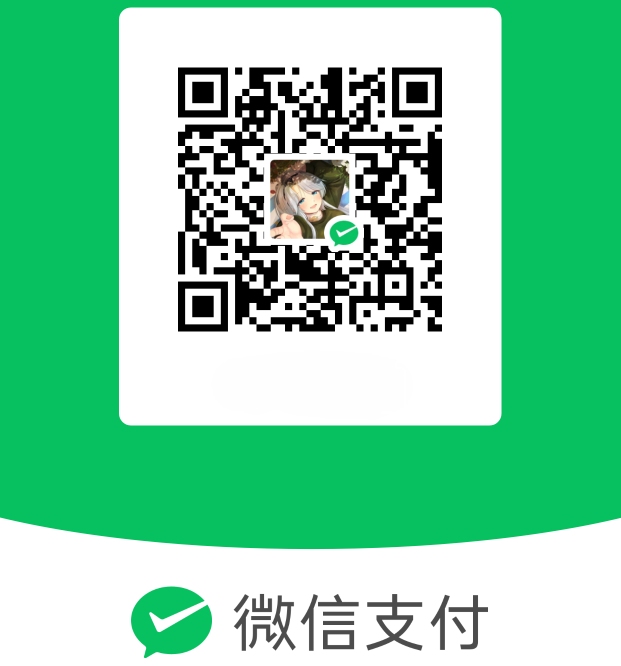更新
2024 年 09 月 15 日,更新 Docker 镜像时返回错误信息,当时就预感这个方法已经失效了,先去查看了这篇博文:自建Docker Hub加速镜像,果然 auth.docker.io 也被墙了,使用下面的方法已经无效,原作者博文里的 worker.js 代码还是可以用的,修改代码即可。
一、简介
基于 Cloudflare Workers 搭建 Docker Hub 镜像加速服务,免费自建即可,不要薅别人的免费额度,除非别人分享给你。
首先要注册一个 Cloudflare 账号。
Cloudflare 账号下有解析好的域名。
注意 Worker 每天每免费账号有次数限制,为10万次,每分钟为1000次,自用足够,不要分享。
二、步骤
登录到 CF 的仪表盘 https://www.cloudflare.com/zh-cn/
点击 Workers 和 Pages > 创建 > 创建 Worker > 点击部署 > 点击编辑代码
2.1、编辑 worker.js 文件
编辑覆盖后,Ctrl + S 即可保存。
1
2
3
4
5
6
7
8
9
10
11
12
13
14
15
16
17
18
19
20
21
22
23
24
25
26
27
28
29
30
31
32
33
34
35
36
37
38
39
40
41
42
43
44
45
46
47
48
49
50
51
| import HTML from './index.html';
export default {
async fetch(request) {
const url = new URL(request.url);
const path = url.pathname;
const originalHost = request.headers.get("host");
const registryHost = "registry-1.docker.io";
if (path.startsWith("/v2/")) {
const headers = new Headers(request.headers);
headers.set("host", registryHost);
const registryUrl = `https://${registryHost}${path}`;
const registryRequest = new Request(registryUrl, {
method: request.method,
headers: headers,
body: request.body,
redirect: "follow",
});
const registryResponse = await fetch(registryRequest);
console.log(registryResponse.status);
const responseHeaders = new Headers(registryResponse.headers);
responseHeaders.set("access-control-allow-origin", originalHost);
responseHeaders.set("access-control-allow-headers", "Authorization");
return new Response(registryResponse.body, {
status: registryResponse.status,
statusText: registryResponse.statusText,
headers: responseHeaders,
});
} else {
return new Response(HTML.replace(/{{host}}/g, originalHost), {
status: 200,
headers: {
"content-type": "text/html"
}
});
}
}
}
|
2.2、编辑 index.html 文件
点击新建文件,创建此文件,ctrl + s 即可保存。
1
2
3
4
5
6
7
8
9
10
11
12
13
14
15
16
17
18
19
20
21
22
23
24
25
26
27
28
29
30
31
32
33
34
35
36
37
38
39
40
41
42
43
44
45
46
47
48
49
50
51
52
53
54
55
56
57
58
59
60
61
62
63
64
65
66
67
68
69
70
71
72
73
74
75
76
77
78
79
80
81
82
83
84
85
86
87
88
89
90
91
92
93
94
95
96
97
98
99
100
101
102
103
104
105
106
107
108
109
110
111
112
113
114
115
116
117
118
119
120
121
122
123
124
125
126
127
128
129
130
131
132
133
134
135
136
137
138
139
140
141
142
143
144
145
146
147
148
149
150
151
152
153
154
155
156
157
158
159
160
161
162
163
164
165
166
167
168
169
170
171
172
| <!DOCTYPE html>
<html lang="zh-CN">
<head>
<meta charset="utf-8">
<meta name="viewport" content="width=device-width, initial-scale=1">
<title>镜像使用说明</title>
<style>
html {
height: 100%;
}
body {
font-family: sans-serif, "Segoe UI Emoji";
margin: 0;
padding: 0;
background-color: #dce2f1;
}
.header {
color: #000000;
padding: 20px 0;
text-align: center;
}
.container {
max-width: 800px;
margin: 40px auto;
padding: 20px;
background-color: #fff;
box-shadow: 0 4px 8px rgba(0, 0, 0, 0.1);
border-radius: 10px;
}
.content {
margin-bottom: 20px;
}
.footer {
text-align: center;
padding: 20px 0;
color: #000000;
position: fixed;
bottom: 0;
width: 100%;
}
pre {
background-color: #272822;
color: #f8f8f2;
padding: 15px;
border-radius: 5px;
overflow-x: auto;
position: relative;
}
code {
font-family: 'Source Code Pro', monospace;
}
.copy-button {
position: absolute;
top: 10px;
right: 10px;
background-color: #f63!important;
color: #fff;
border: none;
padding: 5px 10px;
cursor: pointer;
border-radius: 5px;
}
a {
color: #f63!important;
text-decoration: none;
}
a:hover {
text-decoration: underline;
}
@media (max-width: 600px) {
.container {
margin: 20px;
padding: 15px;
}
.header {
padding: 15px 0;
}
}
#canvas-basic {
position: fixed;
display: block;
width: 100%;
height: 100%;
top: 0;
right: 0;
bottom: 0;
left: 0;
z-index: -999;
}
</style>
</head>
<body>
<div class="header">
<h1>镜像使用说明📙</h1>
</div>
<div class="container">
<div class="content">
<p>为了加速镜像拉取,你可以使用以下命令设置 registry mirror:</p>
<pre><code id="code1">sudo tee /etc/docker/daemon.json <<EOF
{
"registry-mirrors": ["https://{{host}}"]
}
EOF</code><button class="copy-button" onclick="copyToClipboard('code1')">复制</button></pre>
<p>为了避免 Worker 用量耗尽,你可以手动 pull 镜像然后 re-tag 之后 push 至本地镜像仓库:</p>
<pre><code id="code2">docker pull {{host}}/library/alpine:latest # 拉取 library 镜像
docker pull {{host}}/coredns/coredns:latest # 拉取 coredns 镜像</code><button class="copy-button" onclick="copyToClipboard('code2')">复制</button></pre>
</div>
</div>
<div class="footer">
<p>Powered by <a href="https://www.cloudflare.com/zh-cn/" target="_blank" rel="noopener noreferrer nofollow">Cloudflare Workers</a></p>
</div>
</body>
<canvas id="canvas-basic"></canvas>
<script src="https://npm.elemecdn.com/granim@2.0.0/dist/granim.min.js"></script>
<script>
var granimInstance = new Granim({
element: '#canvas-basic',
direction: 'left-right',
isPausedWhenNotInView: true,
states: {
"default-state": {
gradients: [
['#a18cd1', '#fbc2eb'],
['#fff1eb', '#ace0f9'],
['#d4fc79', '#96e6a1'],
['#a1c4fd', '#c2e9fb'],
['#a8edea', '#fed6e3'],
['#9890e3', '#b1f4cf'],
['#a1c4fd', '#c2e9fb'],
['#fff1eb', '#ace0f9']
]
}
}
});
</script>
<script>
function copyToClipboard(id) {
var copyText = document.getElementById(id).innerText;
navigator.clipboard.writeText(copyText).then(function () {
alert('复制成功!');
}, function (err) {
alert('复制失败: ', err);
});
}
</script>
</html>
|
2.3、保存部署并配置触发器
上述两个文件的代码保存后,点击部署 > 保存并部署
点击设置,配置触发器,设置自定义域。
参考文章:
自建Docker Hub加速镜像
白嫖Cloudflare Workers 搭建 Docker Hub镜像加速服务
自建 docker 代理一些方法参考(备忘供各位使用)